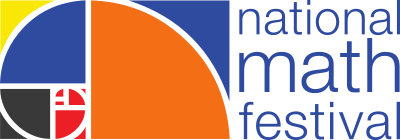Tips & Tricks for Navigating Hopin
As a virtual event, the NMF Live Online Weekend takes place on Hopin.com. The NMF Live Online Weekend website URL to access the festival activities on Hopin will be released the week of the event.
Register on Eventbrite to Receive Hopin Instructions
Please register for the 2021 NMF Live Online Weekend by visiting this link (opens new window). You will receive an email the week of the Festival with further instructions!
During the Festival week: If you are unable to locate the Festival access email (Subject line: "2021 NMF Live Online Weekend Access Details") or did not receive one by Thursday, April 15 at 2PM EST, please reach out to our Event Team at [email protected].
You will still be able to sign up throughout the April 16-18 weekend, but there may be a brief delay in accessing the Festival while your registration is processed. Sign up early if possible to ensure you have immediate access to all events!
Save time: Create your Hopin.com account before April 16
We encourage you to create an account in Hopin in advance to save you time by visiting this link (opens new window). This may take a minute or two to complete, so it is advisable to do this before the Festival begins so that you don’t miss out on any events! You can make your account any time from March 1 - April 18, 2021.
Recommended Web Browser Information
We recommend accessing the 2021 NMF Live Online Weekend via a desktop/laptop computer and web browser for the best experience. There is no dedicated Hopin app for desktops or mobile devices, and no downloads are required.
Currently, the Hopin online events platform is fully compatible on desktop/laptop computers on the following web browsers updated to the latest version:
If you using a mobile device (cell phone or tablet) to access the NMF Live Online Weekend events, Hopin suggests using the following devices or mobile web browsers. There is no Hopin app to download, just use the link in your festival email to go to the website!
- Android
- Google Chrome
- iOS, iPadOS (Apple)
- Safari
How do I see what NMF events to join on Hopin?
On this website, attendees can search the NMF schedule by filtering the desired age group or event type.
In Hopin, where the NMF Live Online Weekend takes place, you can see the full schedule including what is happening in real-time on the Lobby page. When on the Hopin site on your web browser, the left side of the screen contains links to view everything that's live, including:
- Stage: Film Events, Math Talks, and other presentations.
- Sessions: Hands-on demos, puzzles, games, activities, and more; Meet the Mathematician: workshops and live conversations.
- Booths: Family fun resources, one-on-one conversations with Math Experts (live on camera)
To join our Film and Math Talk Presentations, click the “Stage” icon on the left-hand side of your screen in Hopin.
To join NMF live activities, click the “Sessions” icon on the left-hand side of your screen in Hopin. Sessions will be visible five minutes prior to the start time or while they are taking place. Click into the session you would like to join.
During event transitions in Hopin (5-10 minutes before a program's start time), new sessions will appear at the bottom of the “Sessions” page. Please be sure to scroll down to the bottom of the list during that time and/or refresh your page.
Do I have to be on camera and/or audio as an attendee?
This is entirely up to you! If your computer or mobile device has video/audio capabilities, you are invited to be seen or heard at select events. It is not required for any attendee to appear on video or audio for any event.
During the NMF Live Online Weekend, you may have the opportunity to be visible on camera with our Sessions activity presenters and while visiting Booths. Please visit this link to test your video or audio settings (opens new window), on the computer or device you plan to use to join the event. Learn more below:
- Stage events only allow the presenters to be seen or heard. As an audience member, you can communicate with us using the chat function if you have questions.
- If you join any Sessions, up to 10 people including the presenter(s) can be on camera/audio at once, and all other attendees can communicate using the chat function if needed. Otherwise you’ll watch the session as a live broadcast as an audience member, and no one will be able to see or hear you.
- For Booths, you can decide whether or not to use video/audio to be seen, or if you want to just browse or listen in. There is also a chat function here to type your questions. This is a great chance to have a conversation with people and mathematicians from organizations all over the United States and around the world!
Please note: Hopin does not support the use of “virtual background” technology that you may be familiar with from other video platforms. If you choose to appear on camera and wish to obscure your home/setting, we recommend that you sit with a wall behind you or use a privacy screen if desired.
Can I screenshare NMF Live Online Weekend events with my class on another video platform?
As a general rule, we do not recommend that teachers or program leaders try to stream one live event into another video program or website. It is possible to share your computer screen with students who are in a face-to-face setting using standard methods of projecting computer screens and audio. However, since all Hopin events take place on a website, it may be possible to screen share with a virtual classroom.
We are not able to give technical advice on the many video streaming platforms used by schools, but we are happy to help teachers who have questions about how to register their students for the NMF Live Online Weekend and can provide a take-home digital flyer with information for families.
Selected Stage presentations will be recorded for later viewing (released in the weeks after the event). All Sessions and Booths are only available as live programming.
Experiencing technical issues?
During the April 16-18 weekend, if you are having any trouble accessing Hopin, here are some tips & tricks.
I want to talk to someone on camera at a Session or Booth but my video or audio isn't working
If you want to be able to join some events on video or audio (where you appear on camera), Hopin will ask you select your audio and video device so that people can hear and see you at the event. (You never have to appear on video or audio if you just want to watch the event!) If you are unable to select your camera or microphone options, it is probably because you need to give browser permissions for Hopin to turn on your camera or microphone.
You can learn more here: Hopin - Help! How do I give permission for my camera or microphone (opens new window).
Having trouble joining a Session?
If you're having trouble joining a Session, try the following instructions: Hopin: Help! I can't join a Session (opens new window). This link contains easy instructions for fixing some basic web browser settings to make sure you can join the fun!
Using Incognito Mode on Chrome
Sometimes, third-party web browser “add-on” extensions you may have installed on your computer can affect the experience of blocking some of the Hopin interface elements. If something doesn't seem right, we recommend opening the event in Incognito mode in the Chrome web browser.
- On your computer, open the Chrome web browser.
- At the top right, click More
New Incognito Window.
- A new window appears. In the top corner, check for the Incognito icon
.
You can also use a keyboard shortcut to open an Incognito window:
- Windows, Linux, or Chrome OS: Press Ctrl + Shift + n.
- Mac: Press ⌘ + Shift + n.
Things to check: internet speed and web browser updates
Test your internet speed here (opens new window). Hopin recommends a minimum of 5mbps download and 2mbps upload for live event video participation. For best quality, Hopin recommends 30mbps download and 10mbps upload or higher. If you are experiencing low internet speeds, we recommend that you do not join events with your video turned on.
If you are experiencing buffering or lag / slow loading on live video streams, make sure that your web browser is up to date (check for updates).
Which web browser are you using?
For the best experience, make sure you are using Chrome or Firefox and that it is fully up to date. Safari and IE are not fully supported as they lack the support needed for live video events.
Only keep one web browser tab with NMF events open at once
If you try opening multiple Hopin tabs at once (such as trying to watch two different events at the same time), there will be feedback or sound looping issues.
Use a computer if possible instead of a mobile device
We recommend participating on a computer if possible. If you must use a mobile device, please use the Chrome or Firefox web browser. Please note that Hopin does not work on Safari. Parts on the event may be cut off when you are using a phone, depending on your hardware and operating system.
I'm getting a 500 error or a 404 error (webpage not loading)
If you get one of these messages, try following these easy instructions: Hopin - I'm getting a 500 error or 404 error message (opens new window).
I still need help!
If you are still experiencing technical issues accessing Hopin after reviewing these tips, please email the Hopin team at [email protected].
For technical questions (about computer issues):
A Tech Help Desk with live staff is available on the NMF Hopin platform throughout all Festival event hours on April 16-18, 2021. The Tech Help Desk can be found in the Booth section of Hopin, and staff are available to assist in both English and Spanish.
For general questions about the event:
If you have questions about the Festival events, there is also a Festival Event Q&A booth where staff can help you find programming or suggest events that are right for your family. The Tech Help Desk can be found in the Booth section of Hopin.